Nobody would appreciate a controller problem that interrupts their gaming session. Xbox controllers sometimes get down with flashing/blinking problems which can prove to be annoying while gaming.
In this article, I will be discussing why is my Xbox controller blinking and more. Keep reading till the end to find out more information about the same!
Primary Causes Of Blinking In Xbox Controllers

The Xbox controllers are designed to blink for a wide range of reasons. Here are a few of the more common ones.
First and foremost, the blinking of an Xbox controller indicates that the controller lost its connection and has been unpaired. If you connect back to the controller then the blinking/flashing is going to stop immediately.
Next, it could be indicative of low batteries. For this, you are going to have to plug in your controller to a charger and charge it. After the internal battery of the device has been recharged, the blinking stops.
Or it could be indicative of the controller being broken as well. If this happens then the only way to repair it is to take it to the Microsoft center to get it repaired.
Keep reading till the end of the article to find out more information on why is my Xbox controller blinking!
Ways Of Fixing A Blinking Xbox Controller
Now on to answering your main query: why is my Xbox controller blinking? The controller can be for Series X, PC, One S, Series S, Xbox One, or even the One X. You can try the below-listed methods for fixing the blinking/flashing problem of your device.
1. Connect Up The Controller Through The USB Port

If you have connected up your port wirelessly then it would be for the best if you use a USB cable for connecting it. If the flashing was caused by a connectivity issue then it is going to stop immediately after you connect it with a USB cable.
2. Re-Pair Your Controller With Device
If you are using it with your PC, for example, unpair it and then try to re-pair it again. If you go through the process of pairing again then that might aid with stopping the blinking/flashing of the controller.
3. Charge Up Your Controller
A low battery could disconnect the controller as a result of which the device might blink/flash. Just to be safe, you could try charging your controller to see if the flashing stops.
4. Update The Firmware
Oftentimes, a controller if outdated can experience different types of issues – flashing, for instance. So, you can try uploading the firmware once to check if the blinking issue resolves.
5. Disconnect From The Other Devices
The controller might be blinking due to being connected to another controller, for example. If that is the case then disconnect with the other devices and then retry connecting it with your original controller – on which you want to play games.
6. Connect With A Different External Device
For example, if you are using the controller with a type of device like a PC for example, then you could try reconnecting it with your phone, either wirelessly or by using a USB cable.
There are times when the flashing occurs due to the device that you are trying to connect your controller to and not because there’s some problem with the controller itself.
7. Check If You Are In The Range
This method is only to be followed if you are making use of your controller wirelessly!
You need to make sure that the device is in the range of the controller. The device that you use for connecting to your controller should not be too far from the Xbox controller.
8. Last Resort: Contact Support
If nothing else works then you are going to have to contact the tech-support as a last resort. This is so because there might be an issue with the product (controller) itself. If your product is still under the warranty period then you are going to be able to get it replaced by Microsoft.
Other Common Queries

Here is a list of some other questions and doubts that you might have regarding the topic:
Why Does My Controller Keep Blinking But Doesn’t Connect?
A: Now to answer your query on “Why is my Xbox controller blinking and not connecting”. If it so happens that your Xbox controller is not connecting, while still being used in a normal location then that is indicative of some other problems apart from just interference.
You could try disconnecting the microphone/headset that you already have connected and then recheck the connection. Or you could also try restarting the console as that might also aid in fixing the issue.
What To Do If My Controller Starts Blinking As Soon As I Connect It To PC?
A: If you see that your controller is continuously blinking whenever you attempt to connect it to your computer then the problem is more likely to be the fact that – you have not paired the device properly.
To fix it, open up the device list of your PC and then locate the Xbox controller – and connect with it.
My Controller Blinks For A Few Seconds And Then Turns Off.
A: This query of “Why is my Xbox controller blinking then turning off” is a common issue that is faced by all.
This is indicative of the controller not getting enough power. If that happens then you could try first switching off and then unplugging the Xbox controller. After a few minutes pass, try turning the controller back on.
If the problem is not fixed then you can also try plugging into the console from the outlet directly.
To Wrap It Up!

The above-mentioned ways are surely going to fix your controller’s flashing/blinking problem if there’s any. As I have mentioned before if the problem persists even after trying out all of the mentioned techniques then you are going to have to contact tech support.
Thank you for reading the article up till here. I hope you found the information regarding why is my Xbox controller blinking useful.
Also Read:
- There Are New AI In The Field
- Asus ROG Strix G15 Advantage Edition: Review
- WhatsApp’s New Feature Allows Users To Share HD Images