Have you ever wondered if you can play games through your Xbox controller but what about using an Xbox controller with your iPhone? Then wake up from your imagination. In this article, I’ll teach you how to connect Xbox controller to iPhone or iPad in an easy way. So, without wasting any more time let’s begin.
Why Do You Need To Connect An Xbox Controller To Your iPhone?

Before learning ‘How to connect Xbox controller to iPhone’ check these things that you can do with an Xbox controller that is connected to your iPhone. Mainly people connect their Xbox controller for gaming purposes apart from that there are some innovative and useful things you can do with your Xbox controller to your iPhone or iPad.
- You can use an Xbox controller to navigate your iPhone and iPad if your screen stops taking touch responses.
- You can use it as a remote controller when you are presenting something on your iPad.
- When you want to take a photo from your iPhone. But you need a wide-angle shot. Then you can place your iPhone far away and connect it to your Xbox controller then use the Xbox controller as a remote to the shutter button of your iPhone.
- And lastly, you can play games on your iPhone through the Xbox controller.
How To Connect An Xbox Controller To iPhone?
Here you’ll learn how to connect Xbox controller to iPhone. This step-by-step guide also helps you to use your Xbox controller like a mouse or a navigator on your iPhone. So, let’s follow the steps to connect Xbox controller to iPhone.
Step 1
First, hold your Xbox controller and press down the Xbox logo which is located at the top-center of your Xbox controller. When you see a flashing signal (light) coming from the Xbox logo, it means the Xbox controller is now ready to pair with another device.
In case the Xbox logo glows instead of flashing, it means the controller is already connected to a device. For that, you need to disconnect the connected device or just press and hold a button placed next to the charging port for a few seconds and wait for the Xbox logo to flash.
Step 2
After that, turn on your iPhone then open the settings app. Then tap on the “Bluetooth” option. You can also go to the “Bluetooth” section by dragging down the notification bar, then tap and hold the “Bluetooth” button.
Step 3
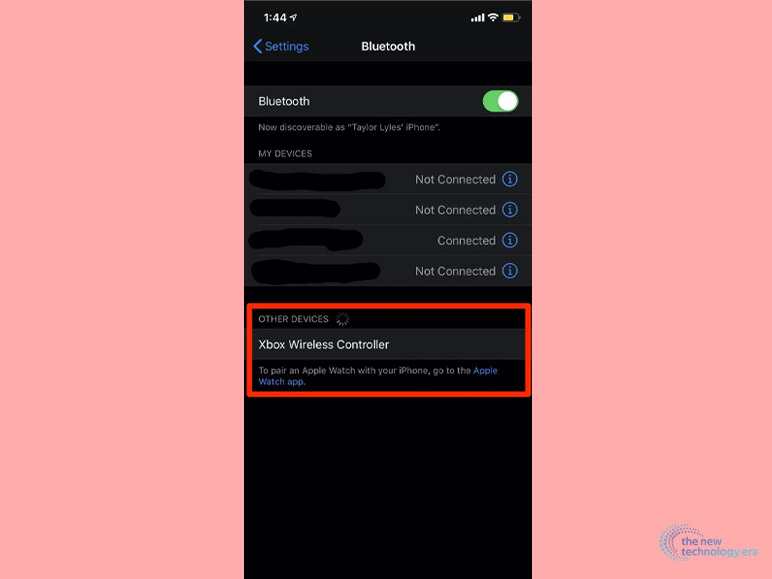
Once you open the Bluetooth section and successfully follow Step 1 to enable the pairing option of the Xbox controller, you just need to select the Xbox Wireless Controller option from the Bluetooth menu on your iPhone. The option will be located in the “Other Devices” section.
Step 4
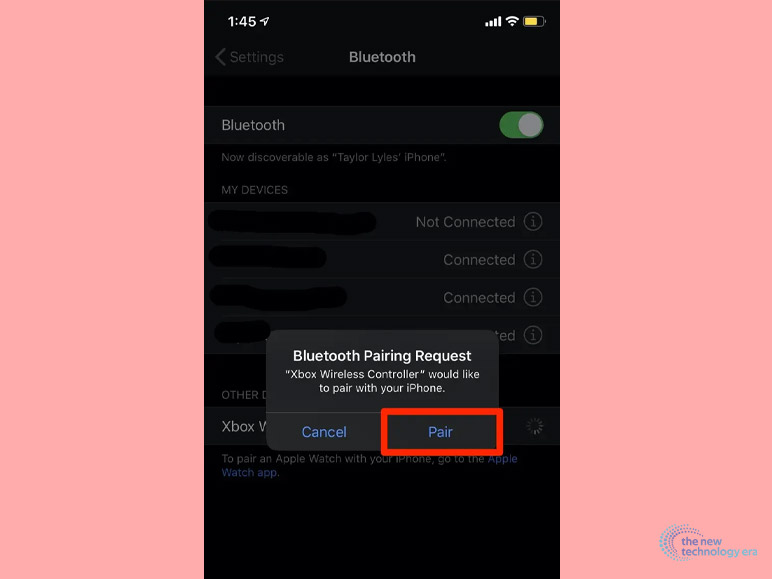
After selecting the Xbox Wireless Controller option, a menu will pop up. There you have to select the “Pair” option to connect your Xbox controller with your iPhone. Now you have successfully learned how to connect Xbox controller to iPhone.
Step 5
If you want to disconnect your Xbox controller then you just need to open the Bluetooth menu on your iPhone. There you’ll see a small “i” button just next to the Xbox Wireless Controller option. Just tap on it. Adn tap “Disconnect” to disconnect the Xbox controller from your iPhone.
If you are thinking that this process does not work with all different Xbox controllers then let me tell you that it is a universal possession to connect your Xbox controller with an iPhone. So there is no need to search on the internet about ‘How To Connect Xbox 360 Controller To iPhone?’ Or
‘How To Connect Xbox One Controller To iPhone?’.
Games You Can Play On iPhone With Xbox Controller

Now you know how to connect Xbox controller to iPhone. But all games do not support an Xbox controller. Only a few of them are compatible with the Xbox controller. Also, you need to install a button mapper to map your Xbox controller’s buttons to your preference to play the game smoothly.
Here are some popular games that you can play on your iPhone through an Xbox controller.
- Call of Duty Mobile.
- Minecraft Mobile.
- Genshin Impact.
- Asphalt 9.
- Rocket League Sideswipe
- Fortnite
- Pubg
- NBA 2K20
- Implosion
- Grand Theft Auto: Sand Andress
- Oceanhorn 2
- Limbo
- GRID Autosport
- Contra
- Star Wars: Knights of the Old Republic
Frequently Asked Questions (FAQs):
Here are some frequently asked questions from this (how to connect Xbox controller to iPhone) topic.
A. Yes! And it will run and operate your iPhone very smoothly. You can also connect Xbox controller with your iPhone through Bluetooth.
A. Just press and hold the Xbox button located at the top center of your Xbox controller until it flashes.
A. Download the Xbox accessories app to remap your Xbox button according to the game or your preference.
Conclusion

In the end, you learned how to connect Xbox controller to iPhone through this article. However, if you have IOS 13 then you can connect your Xbox controller to your iPhone smoothly. However, in older devices, this might cause some problems because the framework does not support the Xbox controller.
Also Read:
- There Are New AI In The Field
- Asus ROG Strix G15 Advantage Edition: Review
- WhatsApp’s New Feature Allows Users To Share HD Images