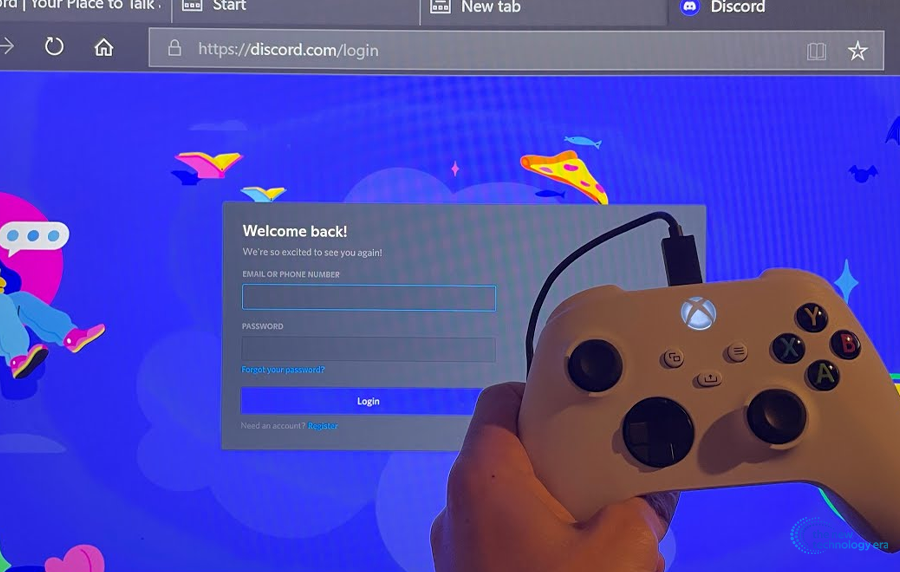Discord is one of the most popular applications to connect with your friends and chat, voice chat, video chat, or message with your friends online. If you are an Xbox user and want to connect your Discord account to your Xbox but don’t know how to get Discord on Xbox. Worry not in this article I’ll tell you how you can connect your Discord to your Xbox. So, without wasting any more time let’s begin.
Why Do You Need Discord On Xbox?
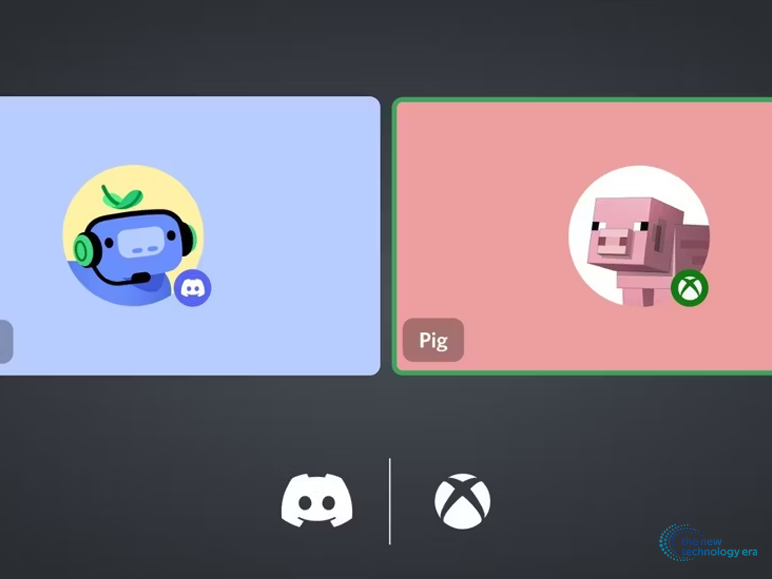
Before knowing how to get Discord on Xbox you need to understand what Discord is and why people need to connect their Discord to Xbox. Discord is a very popular free-to-use messaging platform where you can communicate with voice chat, video calls, and messages.
Also, it allows you to share files and media. There you can create your own server or join other servers for free. The servers are just like Facebook or WhatsApp groups but with lots of features and channels.
Xbox is a gaming console so gamers need to communicate with their teammates while playing multiplayer games or they can chill, chit-chat, or connect with other gamers who have the same taste. In this case, Discord comes in handy.
Important Things To Know
Before starting how to get Discord on Xbox. Some important things you need to keep in mind about.
- You cannot link your Xbox friends to Discord friends. The party chat of Xbox will have only your Xbox friends. You can tell your Xbox friends to create an account on Discord so you guys can chat on Discord.
- If you want to broadcast your Discord’s voice channel on Twitch while streaming then it is difficult for you to do.
- If you are getting an error while linking your Xbox account to the Discord app then it might be your country restricts the Discord application. Because Discrord is not available in all regions.
How To Get Discord On Xbox?
Now you know the importance of Discord in games. So let’s see how to get Discord on Xbox. here I’ll tell you how you can connect Discord on the Xbox One, X, and S series.
How To Get Discord On Xbox Series X?
Let’s start with the Xbox X series ‘How to get Discord on Xbox series x?’. For that just follow this step-by-step guide to get Discord on the X series Xbox.
Step 1
First, you need to install both Discord and the Xbox app. Then just open both applications and log in.
Step 2
After that, press the Xbox button and go to ‘Profile & System’ then select ‘Setting’. After opening the ‘Setting’ select the ‘Account’ option.
Step 3
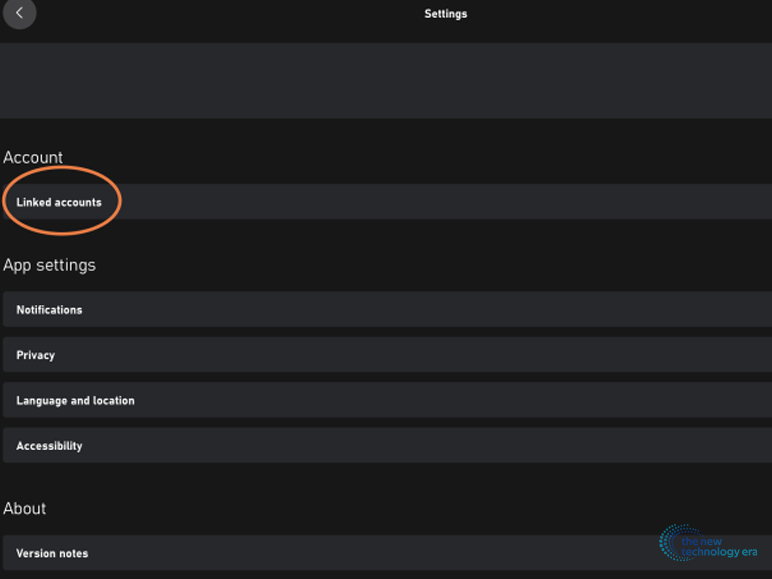
Once you open the ‘Accounts’ section just select the ‘Linked social accounts’ option. There select the Discord tile.
Step 4
Then link your Discord account to your Xbox by entering your Discord ID and password. Shortly you’ll receive a verified message/mail just verify it then proceed to the next step.
Step 5
After that, a ‘Confirm’ button will be popped up. Hit the ‘Confirm’ button. Then got to the Xbox guide menu. In that menu select the ‘Parties & chats’ tab.
Step 6
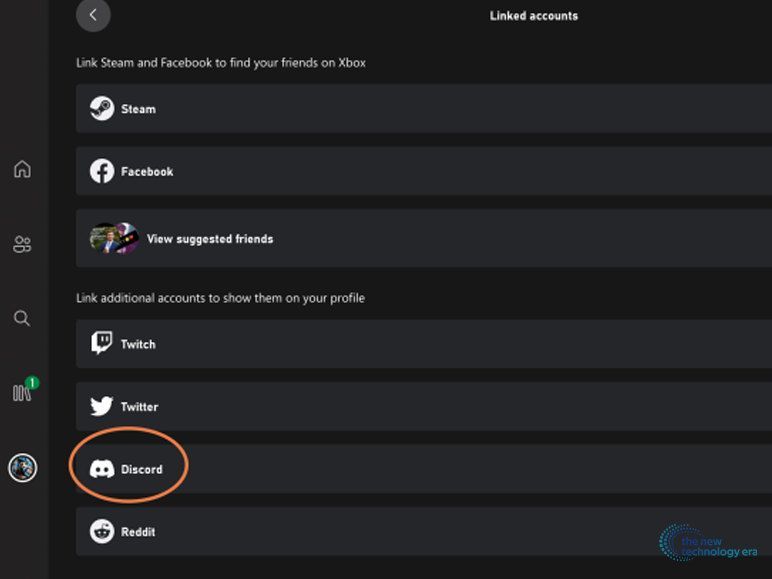
Then select the Discord option and choose your available Discord server or voice channels. Now you have learned how you can ‘How to get Discord on Xbox series x?’
How To Get Discord On Xbox One?
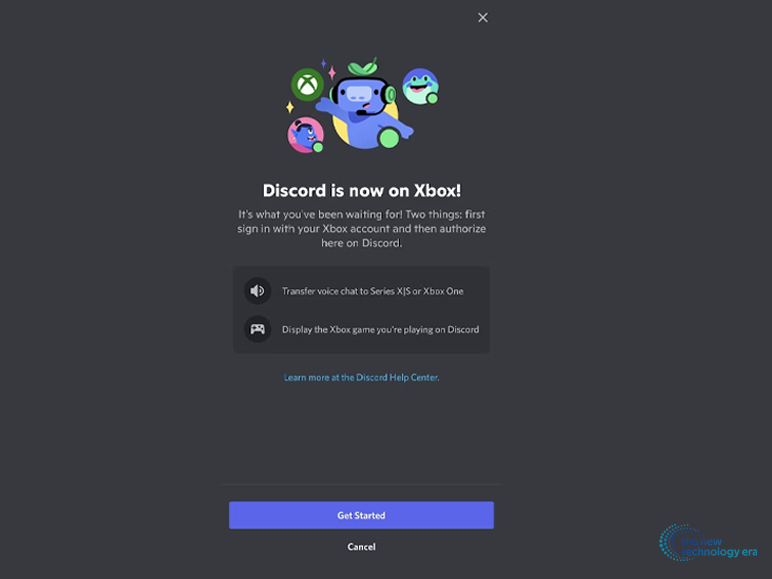
You have learned how to get Discord on Xbox X series, what about Xbox One? Don’t worry if you have Xbox One then you can connect your Discord account and do voice chat on your Xbox One. Just follow these steps to learn how to get Discord on Xbox One.
Step 1
First, install Discord and Xbox applications and log in.
Step 2
Then click on the Xbox button on your Xbox controller. Then go to the ‘Profile & System’ option. Then click on the ‘Setting’. There you’ll see the ‘Account’ option. Just select the option.
Step 3
On the ‘Account’ section select the ‘Linked social accounts’ option. There scroll and search for Discord. Then select the Discord Tile and tap ‘Confirm’ to transfer your Discord app to Xbox.
Step 4
Then a web page will open up where you have to enter your email ID that is linked with Discord and the password. Or you can scan the QR code provided on that webpage through your Discord application on your mobile device.
Step 6
After that, tap on the ‘Accept’ option on the Discord application. Then open the Xbox linked account option and there you’ll notice the Discord. Check the ‘Show on profile’ option below the Discord tab.
Step 5
Then go to the ‘Parties & Chats’ tab located in the Xbox guide menu. On the Xbox banner select the Try Discord option. Set your preferred settings and select your Discord server or voice channel. Then click on ‘join’.
Now you learn how to get Discord on Xbox One. You can apply the same steps if you have an Xbox series S.
Conclusion

In the end, you learned how to get Discord on Xbox. Discord is a very useful application to communicate while gaming and create a party room to chill with your friends. If you face any difficulty, feel free to ask me in the comment section. If you want more tech-related content then follow our blog page.
Also Read:
- Asus ROG Strix G15 Advantage Edition
- Xbox Refund: How To Refund A Game On Xbox?
- How To Connect Xbox Controller To iPhone?
- Google’s Duet AI To Snapchat Dreams