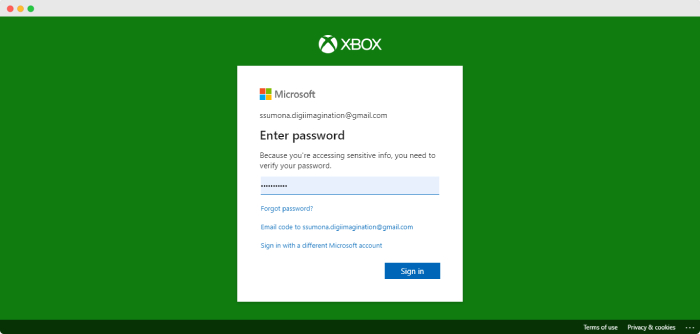We all know about Xbox and its amazing games that you can play with the Xbox account which is a free online account. With this account, you can get incredible in-game offers and discount coupons. However, if you find yourself in a situation where you need to delete your account but don’t know how to delete your Xbox account
So, you are searching across the internet for ‘how to delete my Xbox account’ so you are reading the right article. I’ll show you the easiest step-by-step guide to deleting your Xbox account. So, let’s begin.
Things To Know Before Removing Xbox Account
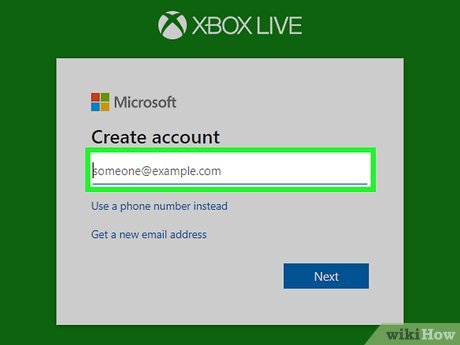
Before you pursue the answer to how to delete Xbox account you should know some important things and precautions. So make sure to read and understand all these points before deleting your Xbox account.
- This is the most important thing to do before deleting your account is to check your subscription. If it’s enabled then cancel it.
- Also, check your Xbox balance and Skype balance.
- This is a useful feature that Xbox introduced is auto-reply. You can turn on this feature. If someone from your friends messages you then you can send them the custom auto message that you set before deleting your account.
- Turn off the Reset protection from your device or this will harm your devices after deleting your Xbox account.
Now you are good to go. You can learn ‘how to delete Xbox account’
How To Delete Xbox Account?
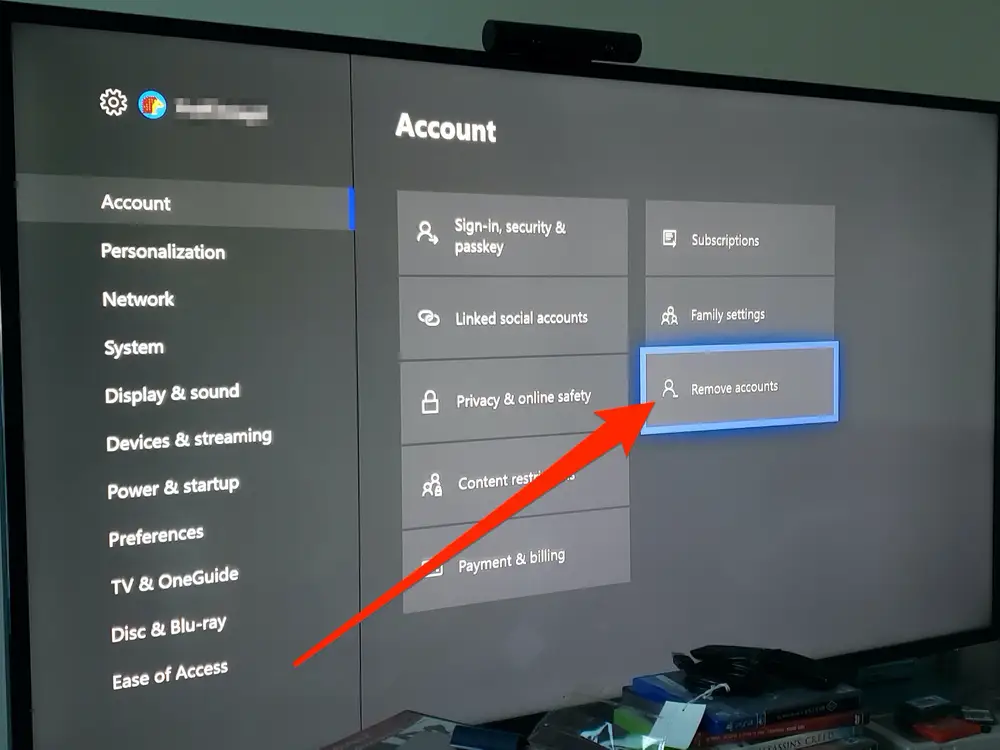
Now you are going to learn how to delete an Xbox account. But make sure to scroll below in this article and read the ‘Things to know before deleting your Xbox account’ section before pursuing this (how to delete Xbox account) section. Let’s follow these steps to remove your account on Xbox.
Step 1.
First, press the Xbox button on your Xbox controller to open the popup menu.
Step 2.
In that popup menu, there will be a profile icon on the last (right side). Just select that.
Step 3.
In the profile section select the ‘Settings’ option. This will open the setting panel.
Step 4.
After that, select the ‘Account’ option located between the ‘General’ and ‘System’ options.
Step 5.
Once you open the ‘Account’ and scroll down, there you’ll see the ‘Remove Account’ tab. Just click on it.
Step 6.
There you’ll see the information about the consequences of removing your Xbox account. Just hit next and Select ‘Confirm’. Now you have successfully learned ‘how to delete Xbox account’.
How You Can Remove Your Xbox Account From Xbox 360
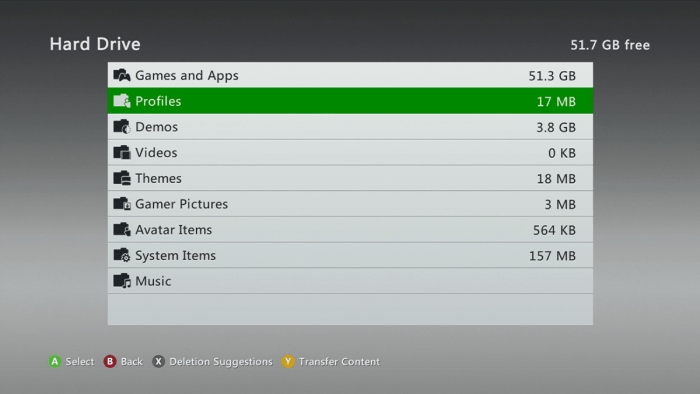
However, for some Xbox 360 users, the first few steps of the ‘how to delete Xbox account’ guide will be confusing. So here is an alternative tutorial for Xbox 360 users. How to delete an Xbox account on Xbox 360.
Step 1.
First, Click on the Xbox button on your Xbox 360 and open the settings option from the home screen.
Step 2.
Once you open the settings panel, select the ‘System’ tab. There you’ll see an option named ‘Storage’. Just select the option.
Step 3.
There you’ll see two options one is ‘All Device’ and the other one is ‘Hard Drive’. If you don’t have an external drive that is connected to your Xbox 360 then choose ‘Hard Drive’ or otherwise choose the ‘All Device’ option.
Step 4.
After that, select the ‘Profile’ and then choose the account which you want to delete and Select the ‘Delete’ button.
Step 5.
Once you select the ‘Delete’ button, there will be two options for you. Once is ‘Delete Profile Only’ which deletes your account but the saved data and achievements remain on the Xbox and the other one is ‘Delete Profile and Items’, this will delete all data including your account on Xbox 360.
Now you have successfully learned the alternative for Xbox 360 ‘how to delete Xbox account’.
How To Delete Xbox Live Account?
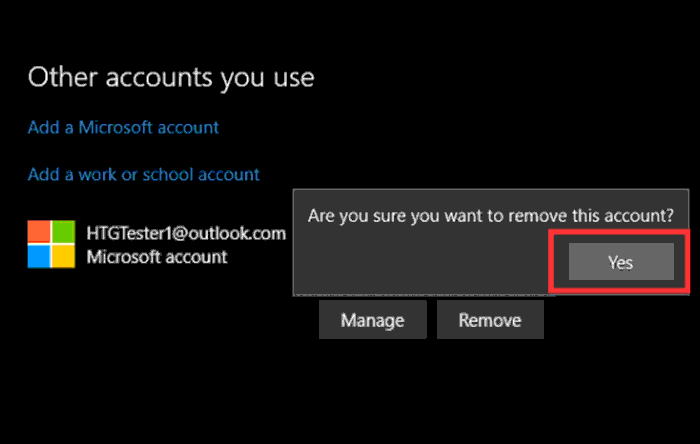
I have already given you the answer to your question that asks how to delete Xbox account but what about Xbox Live? The Xbox Live is one of the largest platforms for gaming. The Xbox Live has over 100 million active users across the world. Here is the step-by-step guide to how to delete an Xbox Live account.
Step 1.
First, Go to the Xbox Live. If you haven’t signed in to your account then sign in using your Xbox username and password or you can directly login using the Microsoft account that linked with your Xbox Live.
Step 2.
After that, Select the account image in the top right corner. Then simply click on ‘My Microsoft Account’.
Step 3.
After opening your Microsoft account, select the ‘Your Info’ tab at the top banner.
Step 4.
After that, scroll down and at the bottom of the ‘Your Info’ section you’ll see an option named ‘How to close your account’ Just click on it.
Step 5.
Once you click on the option, a new window will open up where you have to select the recovery option between 30 days and 60 days. This will help you to recover your account if you want to recover it after deleting it.
Step 6.
This is the last step to delete your Xbox Live account. Check your account for closure. Then read all the necessary details carefully and pursue the option named ‘Mark Your Account For Closure’ located at the bottom and you’re done!
CONCLUSION
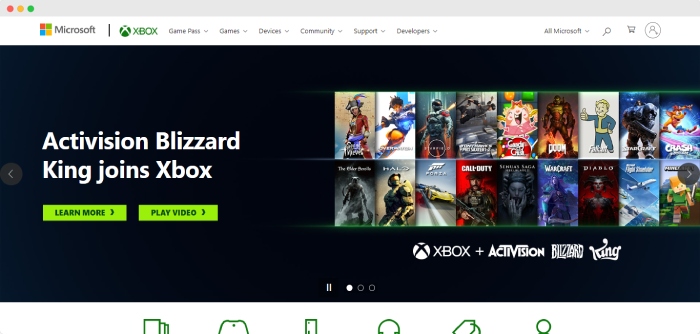
In the end, you have learned ‘how to delete Xbox account’ through this article. Make sure to read all terms and conditions before deleting your Xbox account. I hope you understand how you can delete the Xbox account from your device. If you have any questions feel free to ask me in the comment section.
Additional:
- Asus ROG Strix G15 Advantage Edition
- Xbox Refund: How To Refund A Game On Xbox?
- How To Connect Xbox Controller To iPhone?
- Google’s Duet AI To Snapchat Dreams