The Xbox Gamertags are awesome and it help you to be different from the crowd and make your unique identity in the online gaming world. If you want to change your username or Gamertag but don’t know how to change Xbox gamertag then read this article. In this article, I’ll teach you how you can change your Xbox’s gamertag from the Xbox console, Web browser, or Xbox app. So let’s get started.
What Is A Gamertag?
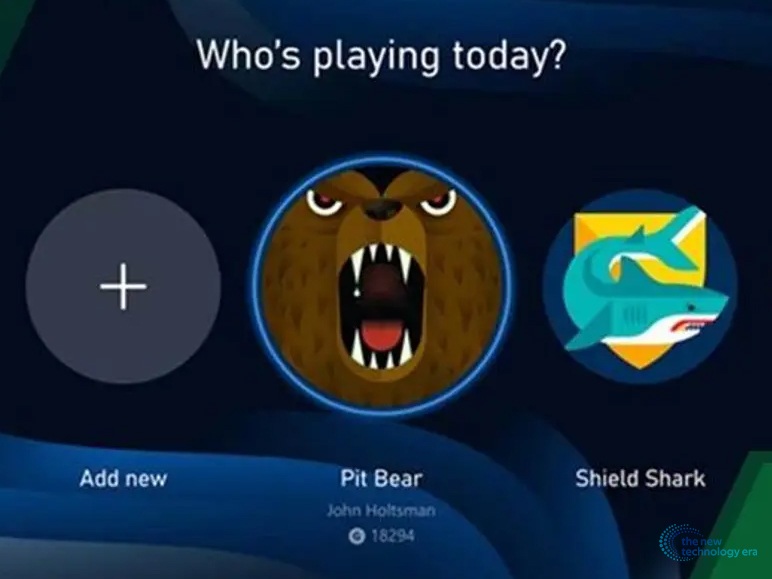
A gamer tag or a username is an altered name of your official real-life name. In the gamer tag, there is a name and gamer pic or an avatar. You can see your Xbox gamer tag in the right top corner of your screen.
It is the best feature while playing a multiplayer game. Your friends or enemies can identify you with this Gamertag. You will notice professional players use an alter ego in their Gamertag. Like ‘Shroud’, ‘Dr. disrespect’, ‘Ninja’, etc.
Things To Know Before Changing The Gamertag Of Xbox
There are a few things to understand before changing your Gamertag of Xbox. It is very important to know before you pursue the ‘how to change Xbox Gamertag’ section in my blog article. Here are the things to keep in mind.
- The first change of your Gamertag is free then it will charge you 800 Miscrosofft points which is equivalent to $9.99
- Gamertag can contain 15 characters on Xbox 360. In Xbox One, Xbox Series X, and S you are only able to enter 12 characters in your Xbox Gamertag.
- If you are confused that the save data will be affected by this changing process then the answer is NO! Changing the name of Xbox’s Gmaretag does not affect your saved game data or anything.
- You are not allowed to enter any special character in your Gamertag of Xbox.
How To Change Xbox Gamertag?
I hope you are now aware of gamer tags and the limitations of Xbox gamer tags. Now in this section of this article, I’ll tell you how to change your Gamertag on Xbox. The Xbox Gamertag is very special and you can pick a unique and interesting name to separate yourself and stand unique in the crowd.
How To Change My Xbox GamerTag On A Xbox Console?
If you have an Xbox S series or S series or The Xbox One then you can change your name with these easy processes. Here is the easy step-by-step guide on how to change Gamertag on Xbox.
Step 1
First, you need to turn on your Xbox console and then press the “Xbox” button on your Xbox controller. It will open up the smart guide menu. There go to the “Profile & System” option.
Step 2
After opening the “Profile & System” If you have multiple accounts on the Xbox then select the Profile that you want to change. Then go to “My Profile” and select the “Customize Profile” option.
Step 3
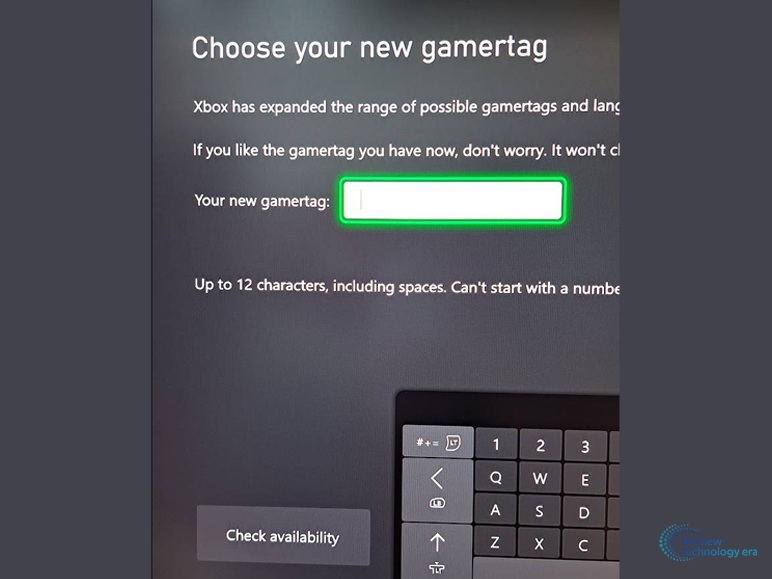
After that, select the “Choose your new gamertag” option and enter your new Gamertag.
Step 4
Once you enter the new gamertag just select the “Check availability” option. It will show you whether the Gameertag is available or not if not then change it. If it is available then select the “Change Gamertag” option. Now you successfully learned how to change your gamertag on Xbox console.
How To Change My Xbox GamerTag On The Web?
If you don’t want to change your Gamertag from the Web browser then it is a great and easier choice for you to change the Xbox’s Gamertag on your web browser.
Step 1
First, you open the internet browser on your device and then search for the Xbox’s website. Then sign with your linked Microsoft account and your Xbox account.
Step 2
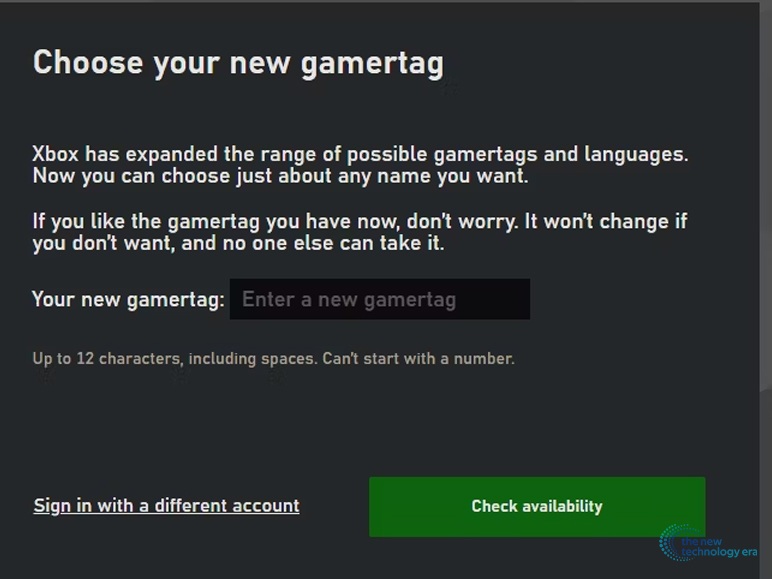
After you complete the sign-in process it will ask you to put your new Gamertag of Xbox. Then just click on the “Check Availability” button.
Step 3
If it shows you that your new Gameertag is not available then try to recreate it with new characters or words or add some numbers.
Step 4
After that click on the “Claim” option to complete the process of changing your Xbox Gamertag.
How To Change Gamertag On Xbox App?
Now you have learned how to change the Xbox gamertag on Xbox console and the web but what about Xbox app? You can change your Gamertag on your Xbox app from your Android or IOS devices. To learn how to change Xbox Gamertag on the Xbox app follow these steps.
Step 1
First, Just open your Xbox application and sign in with your existing Microsoft account if already signed in then you can jump to the next step. If not then sign in with the Microsoft account/ email and password. Then tap on the “Next” button. Shortly you’ll receive a verification code on your registered email. Just enter the code on the Xbox app.
Step 2
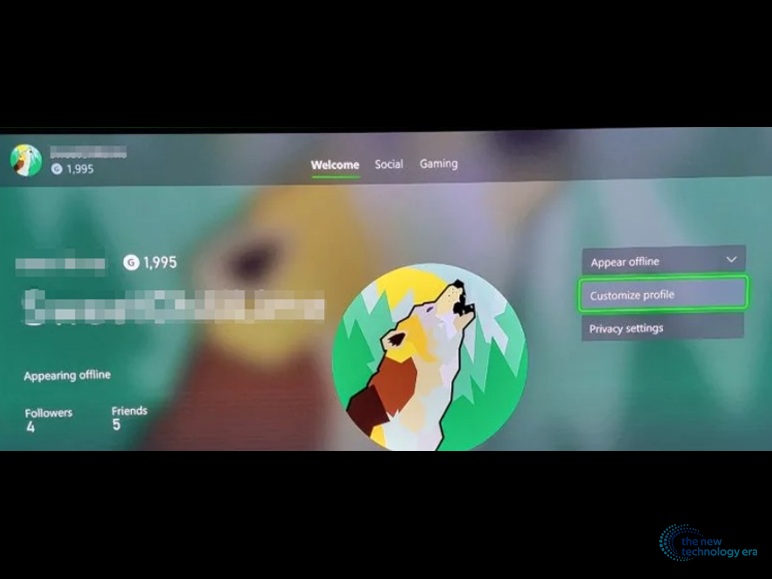
After opening the application, tap on your profile picture located on the left menu bar. You’ll see an option named “Customize”. Tap on it.
Step 3
Once you open the “Customize” panel, Tap on the pencil-looking icon.
Step 4
Enter your new Xbox Gamretag and tap on the “Check availability” option. Once your name is available to change. Tap “Change Gamertag” to change your name. Now you have successfully learned how to change Xbox Gamertag through the Xbox application.
Conclusion

In the end, I hope you have learned how to change Xbox Gamertag through the Xbox console, web browser, and Xbox app. If you face any problem then you can ask me in the comment section. If you want to learn how to delete your Xbox account then read the article below.
Read Also: